Integrating Skype functions into your profile page
https://www.proz.com/translation-articles/articles/529/1/Integrating-Skype-functions-into-your-profile-page
Author: Daniel Bird
 Reino Unido
Reino Unidoalemão para inglês translator
http://proz.com/pro/52391
By Daniel Bird
Published on 10/3/2005
Copyright ProZ.com, 1999-2006. All rights reserved.
This is not intended as hype for Skype; there was a forum posting recently concerning a related topic so I have put some of my recent experience into this article to share with fellow ProZians. If you�re a Skype member and have some spare time to spend livening up your Proz profile or webpage, read on.
Integrating Skype functions into your profile page
This is not intended as hype for Skype; there was a forum posting recently concerning a related topic so I have put some of my recent experience into this article to share with fellow ProZians.
Who knows how important a VOIP system could be to a translator. For instance, to clarify that vital detail with a PM during the last edgy few hours before a deadline. Or in persuading a client to pick up the phone to you instead of another language pro, just because the call�s free. Or just for the pleasure of getting something for (apparently) nothing. It took me about an hour to get the Skype system working correctly; everything has its price. Anyway if you�re a Skype member and have some spare time to spend livening up your Proz profile or webpage, read on.
Zero HTML knowledge required
There is a well-known HTML tutorial available on ProZ, but Skype have made some of that completely redundant with the latest versions of their �buttons�. Try out the routine below and see if my claim rings true.
Adding a Skype control button
First bring up your ProZ profile page in your browser window and click [Edit your profile]. Then, in a second browser window, go to the �Share Skype� page. After you have entered your user name, and chosen the style of button you fancy, the HTML text needed to display that button on your page and thereby connect your potential interlocutors, or perform some other Skype-related function, is displayed in a box in the bottom right-hand corner of the browser page. Use Ctrl+C to copy the entire chunk of text. Now switch windows to the editing view of your profile and use Ctrl+V to drop the HTML string somewhere in one of the boxes. Click [Submit] and you will return to your profile page. There you will find your chosen control button, ready for use.
Now as a shortcut, to save you looking up the Skype site, why not try cutting and pasting this string into the editing view of your profile then substituting your Skype name where indicated below:
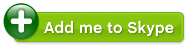
Click [Submit] again and you will return to your profile page. A visitor who clicks on the button you just created will receive your contact details in their Skype contact list. Admittedly the clashing colours against the standard ProZ profile background might well put off the more fashion-conscious outsourcers, but the aim of this article is functionality above style.
A similar routine will put any of the other optional buttons on your page. I think the most useful are probably the �Add contact� and �Call me� buttons, but there are a dozen or so to choose from.
Bonus feature - other uses for VoIP
As well as the potential for language learning which teachers have been exploiting for some time, translators can use another feature of these systems to circumvent limits on the size of e-mail attachments. As long as the recipient is at the other end to give appropriate keyboard commands to accept files, uploads in the gigabyte range are possible. So maybe that FTP site can wait a while.
This is not intended as hype for Skype; there was a forum posting recently concerning a related topic so I have put some of my recent experience into this article to share with fellow ProZians.
Who knows how important a VOIP system could be to a translator. For instance, to clarify that vital detail with a PM during the last edgy few hours before a deadline. Or in persuading a client to pick up the phone to you instead of another language pro, just because the call�s free. Or just for the pleasure of getting something for (apparently) nothing. It took me about an hour to get the Skype system working correctly; everything has its price. Anyway if you�re a Skype member and have some spare time to spend livening up your Proz profile or webpage, read on.
Zero HTML knowledge required
There is a well-known HTML tutorial available on ProZ, but Skype have made some of that completely redundant with the latest versions of their �buttons�. Try out the routine below and see if my claim rings true.
Adding a Skype control button
First bring up your ProZ profile page in your browser window and click [Edit your profile]. Then, in a second browser window, go to the �Share Skype� page. After you have entered your user name, and chosen the style of button you fancy, the HTML text needed to display that button on your page and thereby connect your potential interlocutors, or perform some other Skype-related function, is displayed in a box in the bottom right-hand corner of the browser page. Use Ctrl+C to copy the entire chunk of text. Now switch windows to the editing view of your profile and use Ctrl+V to drop the HTML string somewhere in one of the boxes. Click [Submit] and you will return to your profile page. There you will find your chosen control button, ready for use.
Now as a shortcut, to save you looking up the Skype site, why not try cutting and pasting this string into the editing view of your profile then substituting your Skype name where indicated below:
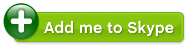
Click [Submit] again and you will return to your profile page. A visitor who clicks on the button you just created will receive your contact details in their Skype contact list. Admittedly the clashing colours against the standard ProZ profile background might well put off the more fashion-conscious outsourcers, but the aim of this article is functionality above style.
A similar routine will put any of the other optional buttons on your page. I think the most useful are probably the �Add contact� and �Call me� buttons, but there are a dozen or so to choose from.
Bonus feature - other uses for VoIP
As well as the potential for language learning which teachers have been exploiting for some time, translators can use another feature of these systems to circumvent limits on the size of e-mail attachments. As long as the recipient is at the other end to give appropriate keyboard commands to accept files, uploads in the gigabyte range are possible. So maybe that FTP site can wait a while.
Copyright ProZ.com, 1999-2006. All rights reserved.